SuccessfullyImigratedax86_64LinuxOSfromaPCtoavirtualmachinewhichcanberunonARM64M1MacBookProPlaningonconvertingphysicaldisktoaVMwareimage,thenconverttoqemu(kvm)imageforbootingonM1mac
I did it.
Words in short,
I turned the x86_64 Linux OS of my laptop into a file and it can be run as a virtual machine on the ARM64 M1 Macbook Pro.
In plain words,
I turned my laptop into a file which can be run on any computer!
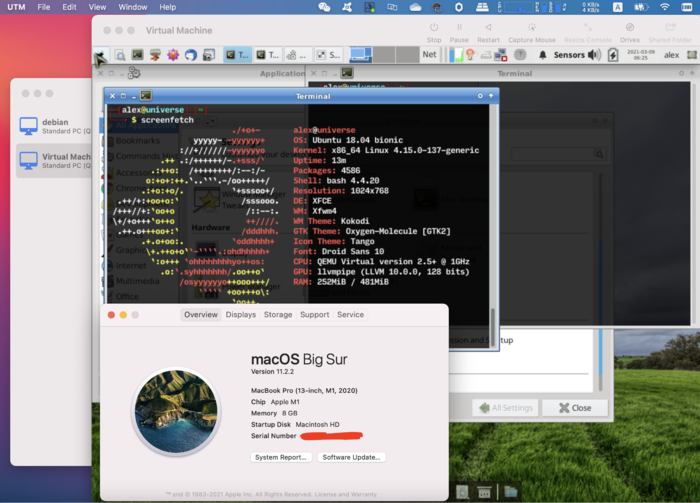
—-
With some help of my research and many tries, it works.
Here are some articles I wrote:
And
Migrating a Physical running Linux OS to an ESXI virtual machine
—-
I did these work and I get a file called “universe.qcow2” converted from “universe.vmdk” which was derived from VMware ESXi.
This file can be run as a virtual machine in qemu.
I downloaded a Qemu manager which runs on M1 Macbook Pro, it is called “UTM”. It comes with ARM64 qemu binaries which is neat for my project.
1. create a virtual machine , say simple x86_64 linux virtual machine (use mouse click)
2. create a virtual disk. For example it will be saved as “linux.qcow2” (use mouse click)
3. replace the “linux.qcow2” file with a simple readable link pointed to the “universe.qcow2” which was located in my 8T drive.
(commands in terminal)
# for UTM's version higher than 2.0.20
# the virtual machine's name is called "Virtual Machine" in my case
cd ~/Library/Containers/com.utmapp.UTM/Data/Documents/Virtual Machine.utm/Images
# remove the unused images
rm linux.qcow2
# create a readable link pointed the file (lie to the MacOS), save more space for Mac
ln -sf /Volume/disk8t/vmware_exported/universe/universe.qcow2 linux.qcow2
# then, start the Virtual Machine in UTM and it should work!
If the graphics is too laggy. Try virtio-vga in the UTM settings, it’s less laggy.
My qemu arguments
qemu-system-x86_64 -L /Applications/UTM.app/Contents/Resources/qemu -S -qmp tcp:127.0.0.1:4444,server,nowait -vga none -spice port=5930,addr=127.0.0.1,disable-ticketing,image-compression=off,playback-compression=off,streaming-video=off -device virtio-vga -smp cpus=1,sockets=1,cores=1,threads=1 -machine q35, -accel tcg,tb-size=128 -global PIIX4_PM.disable_s3=1 -global ICH9-LPC.disable_s3=1 -boot order=d -m 512 -device AC97 -name "Virtual Machine" -device usb-ehci -device usb-tablet -device usb-mouse -device usb-kbd -drive "if=ide,media=disk,id=drive0,file=/Users/alex/Library/Containers/com.utmapp.UTM/Data/Documents/Virtual Machine.utm/Images/linux.qcow2,cache=writethrough" -device e1000,netdev=net0 -netdev user,id=net0 -device virtio-serial -device virtserialport,chardev=vdagent,name=com.redhat.spice.0 -chardev spicevmc,id=vdagent,debug=0,name=vdagent -uuid 20629A90-85C7-4762-A159-B06592159F24 -rtc base=localtime
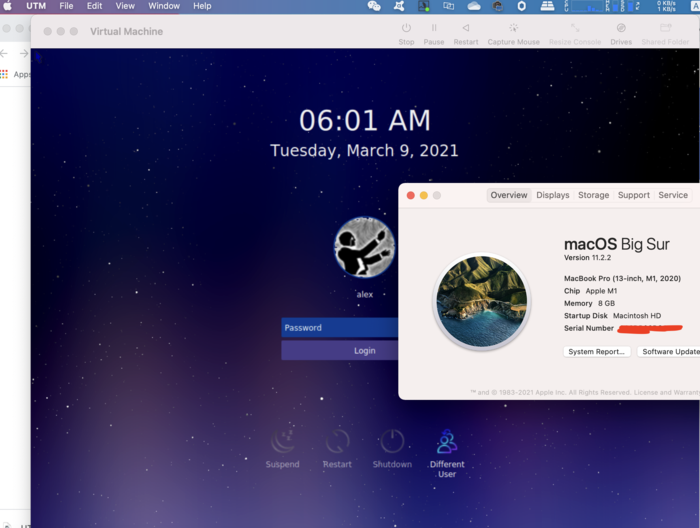
My settings
OS: Linux
Architecture: x86_64
Destro: Ubuntu 18.04
Display Manager: SDDM
Desktop Environment: XFCE4 and KDE
Boot Partition: /boot on /dev/sda1
Swap Partition: on /dev/sda2
System Partition: / on /dev/sda3
Disk Space: 256GB
—-
Alert
Some unknown reasons may make your virtual machine in Qemu FAIL.
Don’t use this in production mode. It might work. But hard drive may fail with some reasons…
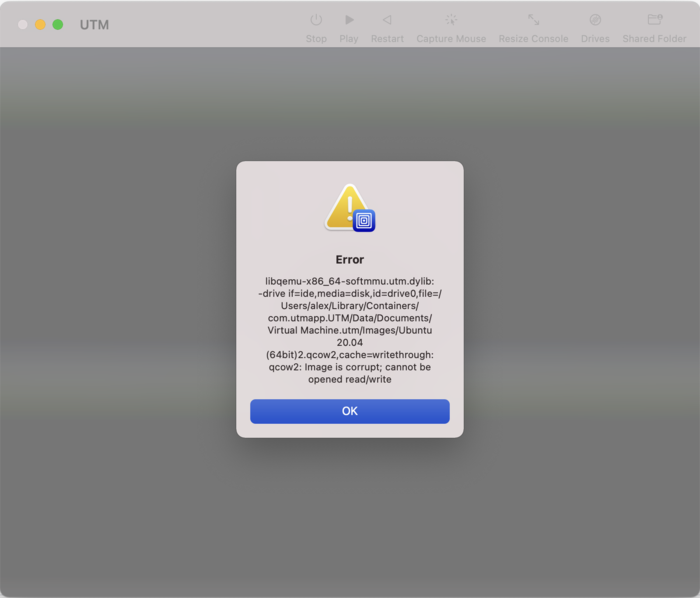
If you want to fix this hard drive failure in qemu, please read this : https://serverfault.com/a/854267
原文链接:https://www.cnblogs.com/spaceship9/p/14503152.html
本文来源 爱码网,其版权均为 原网址 所有 与本站无关,文章内容系作者个人观点,不代表 本站 对观点赞同或支持。如需转载,请注明文章来源。
